How to turn your computer into a router Wifi Hotspot on Windows 10 without software
First, prepare the contact point Wifi Hotspot
You should check whether your computer supports the participation of the Internet, through the open Command Prompt by pressing the Windows key + X and then choose Command Prompt and typing the command NETSH WLAN show drivers, if you see the word Yes in front Hosted network supported your computer supports it and you can complete the rest of the steps.
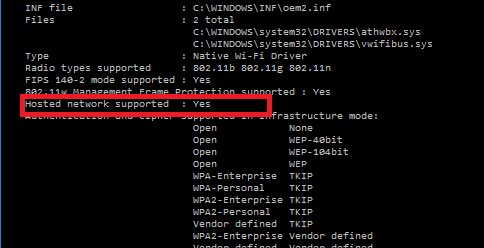
NETSH WLAN set hostednetwork mode = allow ssid = Your_SSID Key = Your_Passphrase
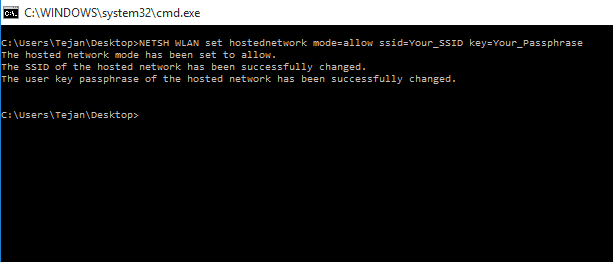
This matter you open a contact point and determine its name and its password you can write her name instead of Your_SSID and type your password instead of Your_Passphrase.
Now activate this point through the command NETSH WLAN start hostednetwork
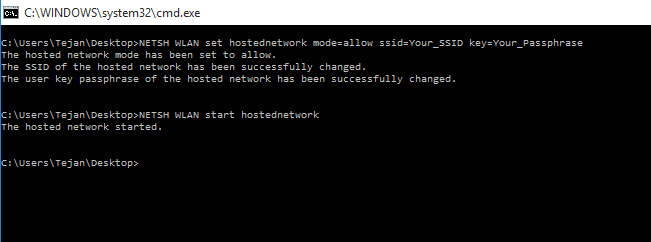
You can disable the point of contact through the command NETSH WLAN stop hostednetwork You can also activate or disable the Internet Sharing from the ground up by these two things:
NETSH WLAN set hostednetwork mode=allow
NETSH WLAN set hostednetwork mode=disallow
Second, give the permittivity to share the Internet through Internet connected computer him
It will open Network Connections window by pressing the windows key + X, then choose Network Connections.
Icon will show you the name of the Local Area Connection x There are number instead of x is the point of contact that you have just created
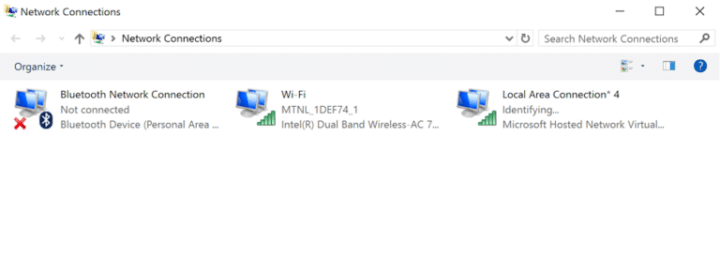
Now push Right-click on the Internet icon often be Ethernet and then choose Properties
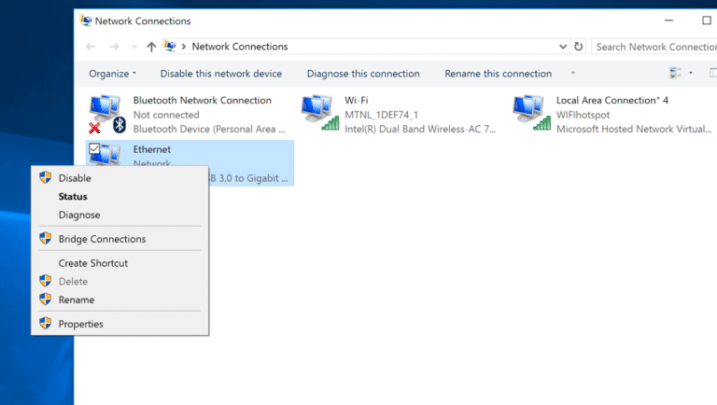
You will see a window select from the tab bar Sharing and then choose Allow other network users to connect through this computer's Internet connection, and then choose Local Area Connection x from the list of Home networking connection is also in the picture, for example: In this image has been selected Local Area Connection 4 because they point of contact.
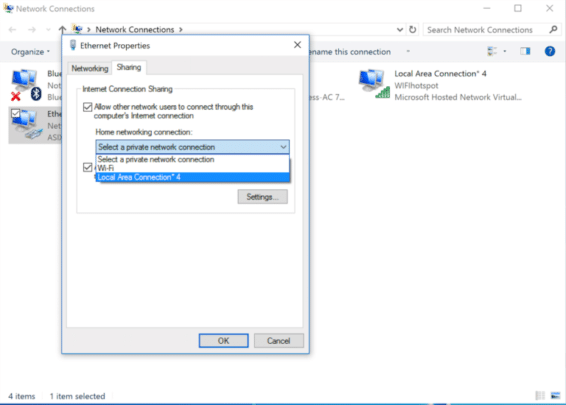
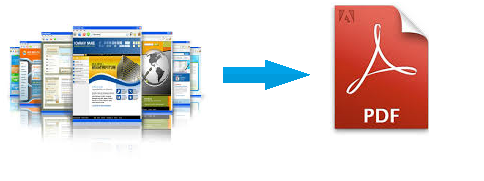
Commentaires
Enregistrer un commentaire